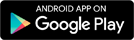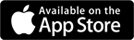PCM Credit Union is making managing your money easier than ever. Users of financial management tools like MY CASH DASH report saving an average of $100 a month by tracking spending and setting financial goals.
Wonder how it works? Try it out yourself by logging into PCMCU’s Virtual Branch and click the My Cash Dash tab.
After your PCMCU accounts are automatically added, it is easy to bring your complete financial picture into focus.
How To Get The Most Out of MY CASH DASH
Add An Account
Step 1: On the Dashboard page of My Cash Dash, click on the “Add” button at the top of the left hand column.
Step 2: Select the financial institution by clicking its logo or searching by name or URL.
Step 3: Enter your account credentials and My Cash Dash will display transaction and account balance information for any accounts you have with that institution.
Repeat with all of your financial institutions to complete your financial picture.
Create a Goal
Step 1: Click on the “Goals” tab and click “Add a Goal”. Then choose the type of goal you want to create.
Step 2: Fill in the fields to name your goal and set up the specifics of the goal.
Repeat for all of your financial goals.
Set a Spending Target
Step 1: Click on the “Budget” tab in My Cash Dash and then click “Add a New Spending Target” to get started.
Step 2: Complete the fields to pick the tags you want to track for the target, name the target, set a monthly limit, and track the accounts that will count towards the target.
Repeat for other spending categories – some of the most common expenses to track are groceries, transportation, and dining out.
Get Started
Enrollment allows you to access and manage all your PCMCU accounts.
Already a Virtual Branch User? Login
New to Virtual Branch? Sign up